1 Preliminary Note
In this tutorial I use the hostname server1.example.com with the IP address 192.168.0.100. These settings might differ for you, so you have to replace them where appropriate.
I'm running all the steps in this tutorial with root privileges, so make sure you're logged in as root:
sudo su
2 Installing MySQL 5
In order to install MySQL, we run
apt-get install mysql-server mysql-client
You will be asked to provide a password for the MySQL root user - this password is valid for the user root@localhost as well as root@server1.example.com, so we don't have to specify a MySQL root password manually later on:
New password for the MySQL "root" user: <-- yourrootsqlpassword
Repeat password for the MySQL "root" user: <-- yourrootsqlpassword
3 Installing Nginx
Nginx is available as a package for Ubuntu 11.10 which we can install as follows:
apt-get install nginx
Start nginx afterwards:
/etc/init.d/nginx start
Type in your web server's IP address or hostname into a browser (e.g. http://192.168.0.100), and you should see the following page:
The default nginx document root on Ubuntu 11.10 is /usr/share/nginx/www.
4 Installing PHP5
We can make PHP5 work in nginx through PHP-FPM (PHP-FPM (FastCGI Process Manager) is an alternative PHP FastCGI implementation with some additional features useful for sites of any size, especially busier sites) which we install as follows:
apt-get install php5-fpm
PHP-FPM is a daemon process (with the init script /etc/init.d/php5-fpm) that runs a FastCGI server on port 9000.
5 Configuring nginx
The nginx configuration is in /etc/nginx/nginx.conf which we open now:
vi /etc/nginx/nginx.conf
The configuration is easy to understand (you can learn more about it here: http://wiki.codemongers.com/NginxFullExample and here: http://wiki.codemongers.com/NginxFullExample2)
First (this is optional) adjust the number of worker processes and set the keepalive_timeout to a reasonable value:
[...]
worker_processes 4;
[...]
keepalive_timeout 2;
[...] |
The virtual hosts are defined in server {} containers. The default vhost is defined in the file /etc/nginx/sites-available/default - let's modify it as follows:
vi /etc/nginx/sites-available/default
[...]
server {
listen 80; ## listen for ipv4; this line is default and implied
listen [::]:80 default ipv6only=on; ## listen for ipv6
root /usr/share/nginx/www;
index index.php index.html index.htm;
# Make site accessible from http://localhost/
server_name _;
location / {
# First attempt to serve request as file, then
# as directory, then fall back to index.html
try_files $uri $uri/ /index.html;
}
location /doc {
root /usr/share;
autoindex on;
allow 127.0.0.1;
deny all;
}
location /images {
root /usr/share;
autoindex off;
}
#error_page 404 /404.html;
# redirect server error pages to the static page /50x.html
#
error_page 500 502 503 504 /50x.html;
location = /50x.html {
root /usr/share/nginx/www;
}
# proxy the PHP scripts to Apache listening on 127.0.0.1:80
#
#location ~ \.php$ {
# proxy_pass http://127.0.0.1;
#}
# pass the PHP scripts to FastCGI server listening on 127.0.0.1:9000
#
location ~ \.php$ {
fastcgi_pass 127.0.0.1:9000;
fastcgi_index index.php;
include fastcgi_params;
}
# deny access to .htaccess files, if Apache's document root
# concurs with nginx's one
#
location ~ /\.ht {
deny all;
}
}
[...]Uncomment both listen lines to make nginx listen on port 80 IPv4 and IPv6.
server_name _; makes this a default catchall vhost (of course, you can as well specify a hostname here like www.example.com).
I've added index.php to the index line. root /usr/share/nginx/www; means that the document root is the directory /usr/share/nginx/www.
The important part for PHP is the location ~ \.php$ {} stanza. Uncomment it to enable it.
Now save the file and reload nginx:
/etc/init.d/nginx reload
Now create the following PHP file in the document root /usr/share/nginx/www:
vi /usr/share/nginx/www/info.php
<?php phpinfo(); ?> |
Now we call that file in a browser (e.g. http://192.168.0.100/info.php):
As you see, PHP5 is working, and it's working through FPM/FastCGI, as shown in the Server API line. If you scroll further down, you will see all modules that are already enabled in PHP5. MySQL is not listed there which means we don't have MySQL support in PHP5 yet.



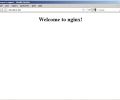
http://www.howtoforge.com/installing-nginx-with-php5-and-php-fpm-and-mysql-support-on-ubuntu-11.10